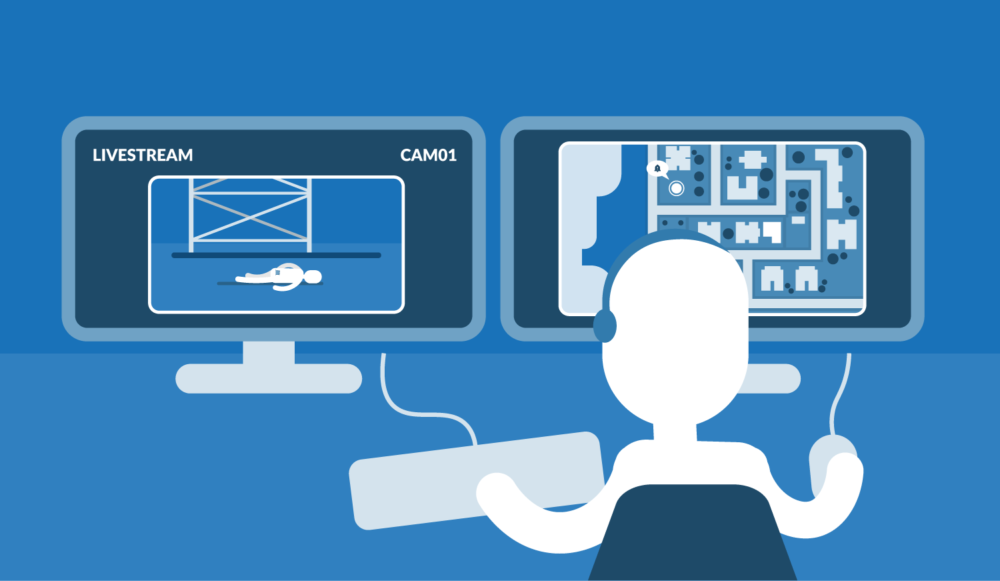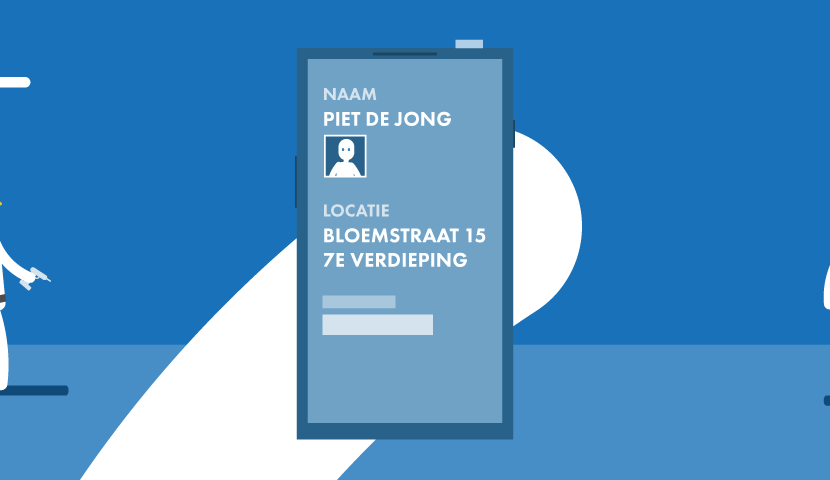Receive emergency calls with Emergency Center
- Within 200 meters:
- Direct Notification: Receive an alarm directly on your phone if you are within 200 meters of a colleague in need. This mechanism is especially effective in environments where rapid response is possible, such as within the same office.
- Receive a (critical) notification with alarm sound in the Alarm app (default).
- Or receive an incoming phone call + SMS (backup option).
- Direct Notification: Receive an alarm directly on your phone if you are within 200 meters of a colleague in need. This mechanism is especially effective in environments where rapid response is possible, such as within the same office.
- Between 200 and 2000 meters:
- Contact by the Emergency Center: If you are further than 200 meters, but within a radius of 2000 meters, of a colleague, an operator will approach you.
- You receive a call from the emergency center. It is recommended to save this number in your contact list for recognition.
- Contact by the Emergency Center: If you are further than 200 meters, but within a radius of 2000 meters, of a colleague, an operator will approach you.
How do you save the number? Go to Menu > Change settings > App settings > Important Phone Numbers to save the emergency center number. This way you immediately recognize important calls and you can act quickly in emergency situations.